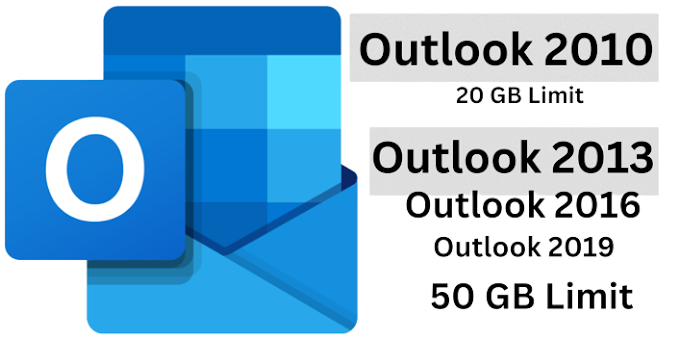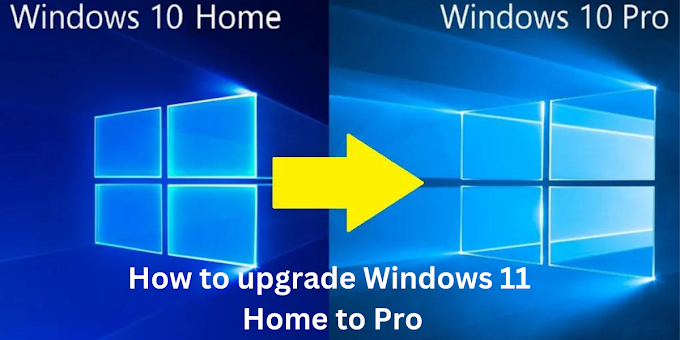Do you have many emails and attachments in Outlook? But there is not enough space to store the data items in the Outlook mailbox. Then there is nothing to worry about!
Because in this blog, you will learn how to increase the Outlook mailbox size limit. We will walk you through a step by step procedure that you can apply to set the Outlook data file size limit.
Microsoft Outlook 2019, 2016, 2013, 2010, 2007, 2003 supports UNICODE PST (Personal Storage Table) and OST (Offline Storage Table). It contains all your messages and other Outlook data items. Typically, each version of Outlook has a specific size limit for the PST file.
Is there a maximum size for pst files
For versions of Outlook older than 2010, the default maximum recommended size for an Outlook PST file is 20 GB.
For Outlook 2010 and later, the default maximum size for Outlook PST data is 50 GB.
But sometimes users need more capacity to store huge amounts of data. In this case, they want to increase the Outlook PST file size limit. So first we are going to share the manual method of setting Outlook mailbox size limit.
How to increase Outlook mailbox size limit manually?
1 - It Can be done via system Registry editor.
There are four entries in the Outlook Registry Editor that help users limit the size of PST and OST files. Let's explore each of them.
MaxFileSize registry entry:
This specifies the absolute maximum size of PST and OST files that it can grow to. Outlook does not allow you to increase the data file size beyond the maximum limit.
WarnFileSize registry entry:
MaxLargeFileSize:
WarnLargeFileSize registry entry:
To set the maximum allowed data for Outlook (PST/OST) UNICODE data.
Tip -The WarnLargeFileSize and WarnFileSize registry entries prevent Outlook from warning you before the file size limit has been reached.
Now let's see how to use these entries to increase the Outlook mailbox size limit.
1: Open the " Run " command and type " regedit ". Press Enter .
2: Inside the Registry Editor, look at the left pane and under Computer, navigate to the following registry path according to your version of Outlook.
Outlook 2016: HKEY_CURRENT_USER\Software\Policies\Microsoft\Office\16.0\Outlook\PST
Outlook 2013: HKEY_CURRENT_USER\Software\Policies\Microsoft\Office\15.0\Outlook\PST
Outlook 2010: HKEY_CURRENT_USER\Software\Policies\Microsoft\Office\14.0\Outlook\PST
Outlook 2007: HKEY_CURRENT_USER\Software\Policies\Microsoft\Office\12.0\Outlook\PST
Outlook 2003: HKEY_CURRENT_USER\Software\Policies\Microsoft\Office\11.0\Outlook\PST
3: Now right click Outlook >> expand " New " and then click " Key ".
4: Type PST >> press ENTER .
5: Then right click on PST >> click on New >> then click on DWORD value .
6: After That type MaxFileSize >> and press ENTER twice .
7: Now in the Edit DWORD Value window , first select the Decimal option in Base and enter a value in the Value field it should not be higher than 4294967295 (decimal) or ffffffff (hexadecimal). Click OK .
8: Repeat steps 3 to 7 to create another DWORD WarnFileSize but Don’t set this higher than 4090445042 (decimal) or f3cf3cf2 (hexadecimal).
9: Repeat steps 3 to 7 to create another DWORD MaxLargeFileSize.
10: Repeat steps 3 to 7 to create another WarnLargeFileSize DWORD.
11: Now exit the Registry Editor.
2 - It Can Be done Via Group Policy Editor.
- Go to here -User Configuration-> Administrative Templates-> Microsoft Outlook <version>-> Miscellaneous-> PST Settings.
- Large PST: Absolute maximum size
Don’t set this higher than4294967295 - Large PST: Size to disable adding new content
Don’t set this higher than4090445042
This article discusses how to increase the Outlook mailbox size limit. We have mentioned the manual technique to set the Outlook PST file size limit. However, the approach is quite lengthy and complex.
Therefore, we have suggested some preventive measures by which you can avoid damaging the PST file. But if your PST file is corrupted, then it is recommended to use the above mentioned tool..
FAQs-







.png)